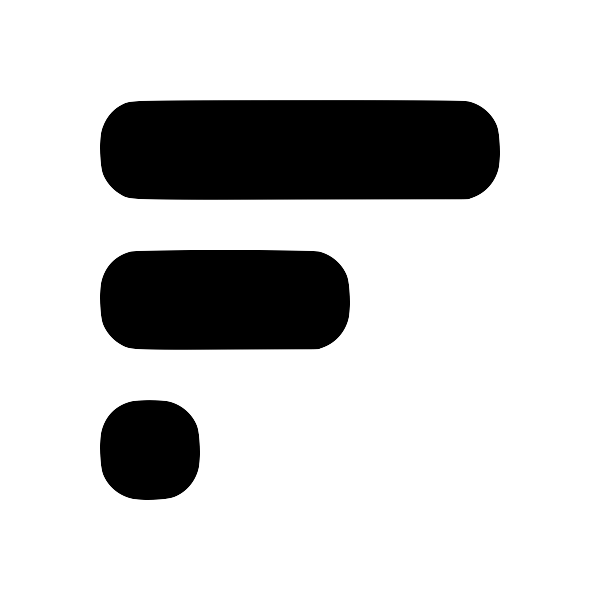How I take Fleeting Notes with Obsidian
I get a lot of questions asking how I process Fleeting Notes once they land in Obsidian. There are many ways to approach this but here's the best method I found for myself.
- Setup Obsidian sync with Fleeting NotesHow to Sync Fleeting Notes with ObsidianFleeting Notes is a separate network of notes outside of Obsidian. The goal of this plugin sync both these networks of notes into one! Below are step-by-step instructions on how to do this. Also, checkout my youtube video if you like that format better. Installation / Setup 1. Before you begin, you'll need to create an account in the Fleeting Notes App. You can do this by navigating to the settings and registering. Fleeting Notes authentication form 1. Go to Settings > Community Plugin an
- Install the Obsidian Dataview plugin
- Enable the Daily Notes plugin in the Obsidian settings (Also, check out how I use daily notes in ObsidianSimplest Obsidian Workflow in 1 Minute* When we first open Obsidian, we're overwhelmed with what to do. * How should I take notes? * How do I organize notes? * How do i make a beautiful graph of connections? * This video is the simplest way to get started with Obsidian in 1 minute Steps: 1. Use daily notes. In these daily notes, you will write everything that happens for that day. Whether you're in a meeting, in a class or taking quick notes. 1. Use Headings to help organize the daily note 1. Use Tags to help categorize thes)
- Create a template file for the daily notes, and add the path of the file to the
Template file location - Here's the template I use (adjusted template for weekly notesAdjusted Obsidian template for weekly notesSource: https://www.reddit.com/r/ObsidianMD/comments/10xb9p1/comment/j7wnmbg/?utm_source=share&utm_medium=web2x&context=3 Fleeting Notes LIST FROM "FleetingNotesApp" WHERE dateformat(created_date, "ww-yyyy") = dateformat(date(split(this.file.name, " ")[0]), "ww-yyyy") Tasks from Fleeting Notes TASK FROM "FleetingNotesApp" WHERE !completed My Notes):
## Fleeting Notes
```dataview
LIST
FROM "FleetingNotesApp"
WHERE created_date = date({{title}})
```
## Tasks from Fleeting Notes
```dataview
TASK
FROM "FleetingNotesApp"
WHERE !completed
```
## My Notes
Now with this template, I can see all the Fleeting Notes I've created for the day and the leftover tasks that I've created for myself in Fleeting Notes. What's great about this is that the Dataview queries are fully customizable and can be changed to fit whatever workflow you have.