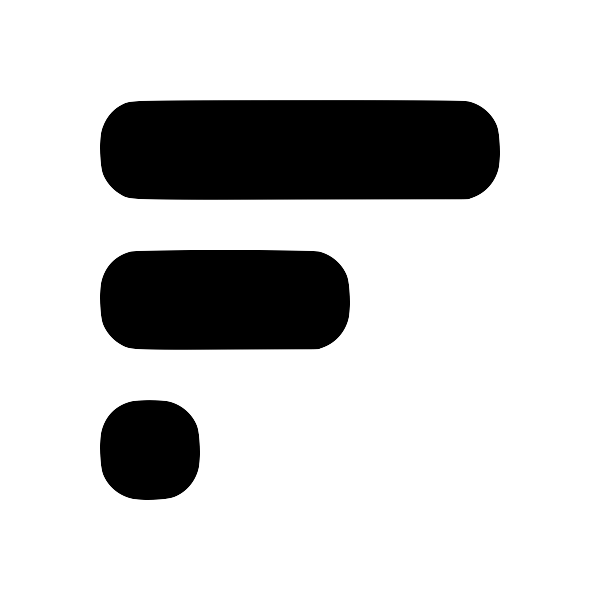How to take Fleeting 'programming' Notes in Obsidian
While programming, I often spend a lot of time searching for things that I already know. Which is why taking programming notes can be so useful. It creates a personalized "cache" of notes. But how do I create meaningful programming notes that I can always go back to? Well stay here to find out!
To create programming notes, I always start off with a title. I typically start with "how to" and end with "in {insert relevant language / framework}". This title succinctly explains the solution to the problem and makes searching easy. For example: "How to center a div in javascript".
Then I create step-by-step instructions on how to solve the particular "how to". While writing, I keep things as dumb as possible because I know my future self will have no idea what I'm writing about. Typically I:
- Add code snippets when relevant
- Use numbered steps so i can easily scan the answer
- Include the source to where i found the solution
For more complicated notes, I take advantage of linking notes. With linking, I reduce the amount I need to write in the note by expanding on the context in another note. The powerful thing about this is that I can reuse my notesinteroperable components are efficientBecause interoperabile components are self-contained, they can be reused in different situations and are easily maintainable (changing one, updates all). Related: notes/reuse code for efficiency and maintainability just like how I reuse functions while coding!
So where does Obsidian come into this? Well with the Fleeting Notes app, notes can be synced with ObsidianHow to Sync Fleeting Notes with ObsidianFleeting Notes is a separate network of notes outside of Obsidian. The goal of this plugin sync both these networks of notes into one! Below are step-by-step instructions on how to do this. Also, checkout my youtube video if you like that format better. Installation / Setup 1. Before you begin, you'll need to create an account in the Fleeting Notes App. You can do this by navigating to the settings and registering. Fleeting Notes authentication form 1. Go to Settings > Community Plugin an through the FN plugin. This way all notes taken within the Fleeting Notes will be automatically transferred into Obsidian!