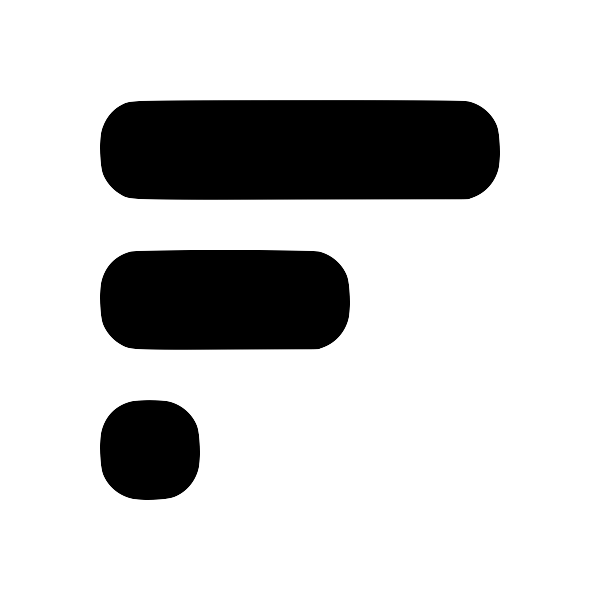End to end encryption in Fleeting Notes
Privacy and security are a big concern for many users. Especially with something as personal as note-taking this is doubly important. In a survey within my discord channel, for every person that wanted markdown support in Fleeting Notes, 7 people wanted end-to-end encryptionend-to-end encryptionEnd-to-end encryption (E2EE) is a method of secure communication that prevents third parties from accessing data while it's transferred from one end system or device to another. Source: https://www.techtarget.com/searchsecurity/definition/end-to-end-encryption-E2EE#:~:text=End%2Dto%2Dend%20encryption%20(E2EE)%20is%20a%20method,intended%20recipient%20can%20decrypt%20it.. With such high demand for E2EEend-to-end encryptionEnd-to-end encryption (E2EE) is a method of secure communication that prevents third parties from accessing data while it's transferred from one end system or device to another. Source: https://www.techtarget.com/searchsecurity/definition/end-to-end-encryption-E2EE#:~:text=End%2Dto%2Dend%20encryption%20(E2EE)%20is%20a%20method,intended%20recipient%20can%20decrypt%20it., I had no choice but to work hard to add this crucial feature into the application.

Enabling E2EE in Fleeting Notes
- Navigate to the settings in the Fleeting Notes application
- Find "End-to-end Encryption" and click the "Enable" button
- Type in your encryption password (Note: you cannot change this password, and if you forget this password, data will remain unusable forever)
- Click "Ok"
Then you're done! End-to-end encryption is enabled. From now on, notes that are saved will be encrypted on the server. Unaccessible by me or anyone without your custom encryption key.
Note: previous notes won't be retroactively encrypted
E2EE with the Obsidian plugin
- Navigate to the settings of the plugin
- Type the same encryption key you used for in the Fleeting Notes application
- Perform the sync!