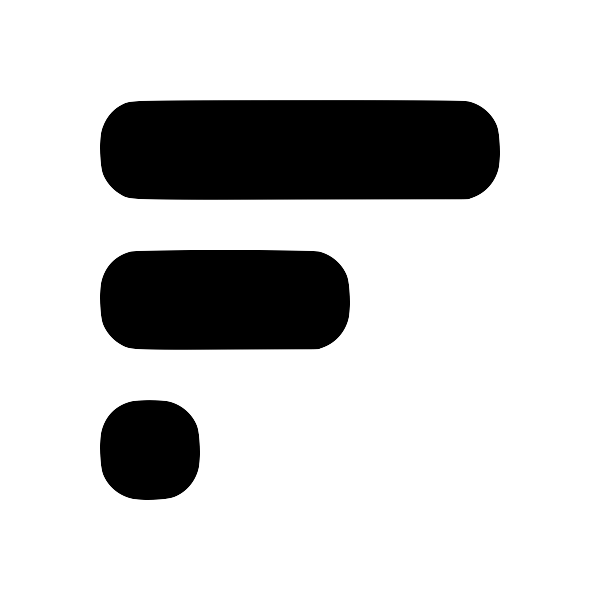3 Ways to Process Fleeting Notes within Obsidian
A big pain point with taking Fleeting NotesFleeting NotesFleeting Notes is a scratchpad for taking quick short-form notes on your phone or while browsing the web. In the context of Obsidian, it solves the problem of taking quick notes within Obsidian. What makes Fleeting Notes different from other short-form note-taking apps is its ability to build connections between notes and sync with Obsidian through an Obsidian plugin. is the ability to integrate these raw unprocessed notes into your Obsidian vault. I know people have different requirements so I will be walking through three different workflows for processing Fleeting Notes. That being said, if you have another workflow or like a particular workflow, I'd love to hear more about it in the comment section!
1. Don't Process Them! (My Recommendation)
My number one recommendation is to NOT process Fleeting Notes within Obsidian. Within the Fleeting Notes app, there is already support for building connections between notes (through link autocompletion). Once connected, notes are considered "processed" as they are resurfaceable through backlinks. Combine this with AI powered link suggestionsHow AI-Powered Link Suggestions Supercharge Note-takingAn essential part of connecting notes is to find a note that needs to be connected. But there are many times when I forget I've made a link. Thus, I either spend a lot of time finding the relevant note or create a note with a title similar to a note I've already made. So, when creating Fleeting Notes (A wiki for quick notes), I felt it was paramount to make finding past notes fast and efficient. The solution I've settled on is to order the links by relevance when link suggestions are triggered , building a network of notes has never been faster.
Additionally, there is a way to copy Obsidian links to Fleeting NotesHow to copy Obsidian links to Fleeting Notes1. Install the Obsidian plugin (v0.5.2+) Browse Community Plugins 1. Go to the plugin settings and login to the account you setup within Fleeting Notes 1. Scroll to the bottom of the settings page and enable "Sync Obsidian [[links]] to Fleeting Notes" sync-obsidian-links.png 1. Once you've enabled it, in Fleeting Notes you should see a new note titled "Links from Obsidian" within the Fleeting Notes app. links-from-obsidian.png 1. Now whenever you type [[ , you will get the same link sug for more relevant link suggestions.
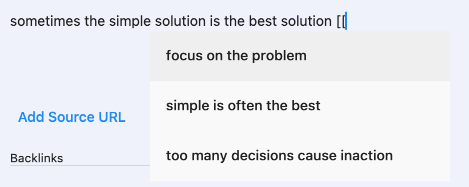
2. Using the "Insert Unprocessed Notes" Command
The "Insert Unprocessed NotesHow to process Fleeting Notes in ObsidianFor many, an important part of taking quick notes is to be able to process those quick notes in the future. As of v0.2.2 of the "Fleeting Notes Sync" obsidian plugin, I've added a simple command to "Insert all unprocessed notes". This commands inserts a checklist of unprocessed notes as references. Once an item is checked, the note will be processed. Then, future command runs will produce a checklist without the processed note. Here is a video of me processing Fleeting Notes: https://www.yout" command is built into the Fleeting Notes Sync plugin and it creates a checklist of notes that are "unprocessed". Unprocessed notes are fleeting notes that aren't "checked" within a checklist. Using this takes advantage of the links within Obsidian and allows you to reference Fleeting Notes wherever you please.
This command is intended to be used alongside the Daily Notes plugin. At the end of every day, I'd run the "Insert Unprocessed Notes" command within the daily notes and go through each item in the checklist to process my fleeting notes.
Here's a video that shows you this process: https://youtu.be/sFQaDeFNecc
3. Deleting notes to "process" them
Another workflow is to delete the processed notes directly from the folder where the Fleeting Notes are synced. Prior to deleting the note, the note will be somehow (depending on the person) integrated into the Obsidian vault.
If you're using this process ensure to set the "Sync Type" in the settings to "One-way sync + Delete from FN" (This will delete all notes within Fleeting Notes once synced to Obsidian). Otherwise, deleted notes will be repopulated on sync.

To selectively delete notes from Obsidian, go to the settings and set the "Sync Type" to "Two-way sync" and add the deleted: true to the metadata of the note. Once this flag is added, the next time the sync command is run the note will be deleted from the Fleeting Notes app.
Example metadata of deleted note:
---
# Metadata used for sync
id: "58252210-1975-11ed-b1e8-bdd157d4987c"
title: ""
created: "2022-08-11T12:58:49.905Z"
source: ""
deleted: true
---