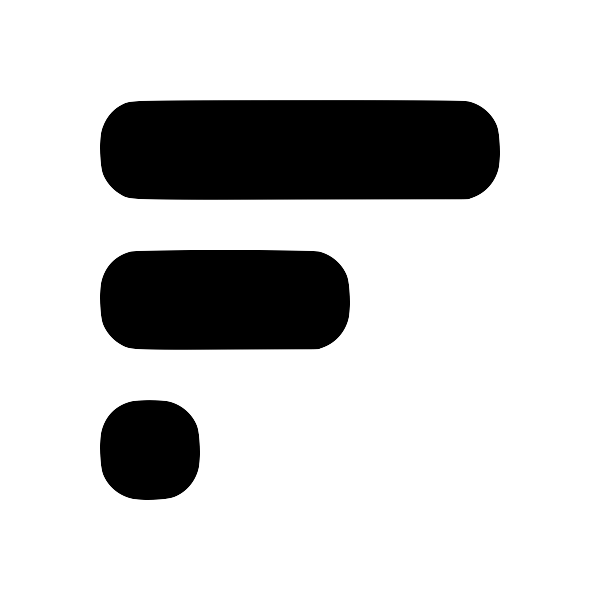Add your first plugin
- Find a plugin you want to add, either a community plugin or an official plugin. (official plugins are officially supported plugins)
- Open Fleeting Notes, then log into your account. In the settings screen, you will see a button called "Add New Command" under the
Plugin Slash Commands. Click the "Add New Command" button.
- Then, click the "Untitled Command" button and a drop down with three text fields should appear. Here's what they do:
- Alias (required): the name used when running the slash command
- Command ID (required): It will be either
official/orcommunity/followed by the name of the plugin (indicated by the folder name) in the plugins repository (e.g.official/chat-gpt-3.5) - Metadata: This is metadata used by the plugin. Depending on the plugin this may or may not be required. For example, the
official/chat-gpt-3.5plugin uses this to "pre-prompt" chat-gpt
- Now within your note, you can run the slash command simply by typing the
/in your keyboard. You should see a suggestion popup to run the command.